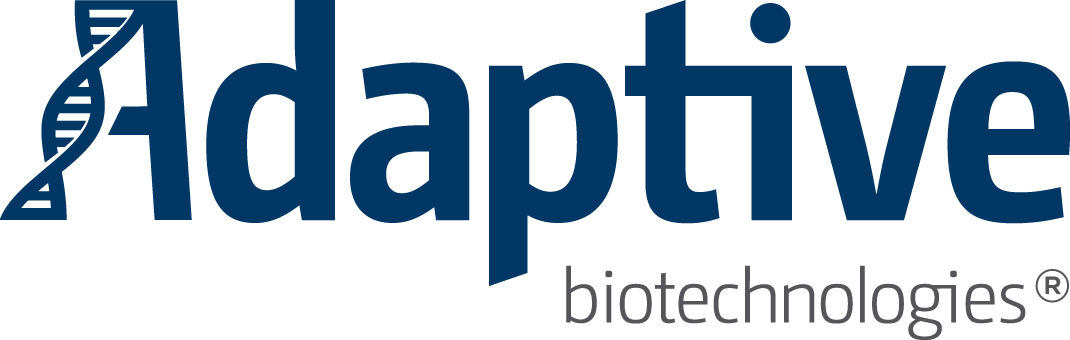What's New in immunoSEQ Analyzer
___
Our 2016 Summer Software Release brings exciting new functionality to Analyzer 3.0! Here are all the details about the new features and enhancements you'll see the next time you log in to the Analyzer.
THE FIRST-RUN EXPERIENCE
To help first-time Analyzer visitors get the lay of the land we've created an introductory tour to display when logging in for the first time. Tool tips appear as you move throughout the site introducing the key features, functionality, and navigation relevant to the content on the page.
Though this content is only served up the first time a new user logs in, it's always available in the Analyzer Demo. Would you like to see what it looks like?
![]()
TRACK REARRANGEMENTS IN ANALYZER 3.0
One of the most popular Analyzer 2.0 features is now available in Analyzer 3.0! The Track Rearrangements analysis view displays the abundance or frequency of selected rearrangements across multiple samples.
A nice feature enhancement from the 2.0 version is the option to display your data in a table, line chart, area chart, or stacked histogram. To change views, just click on the chart icons located in the upper right of the Track Rearrangements analysis view screen.
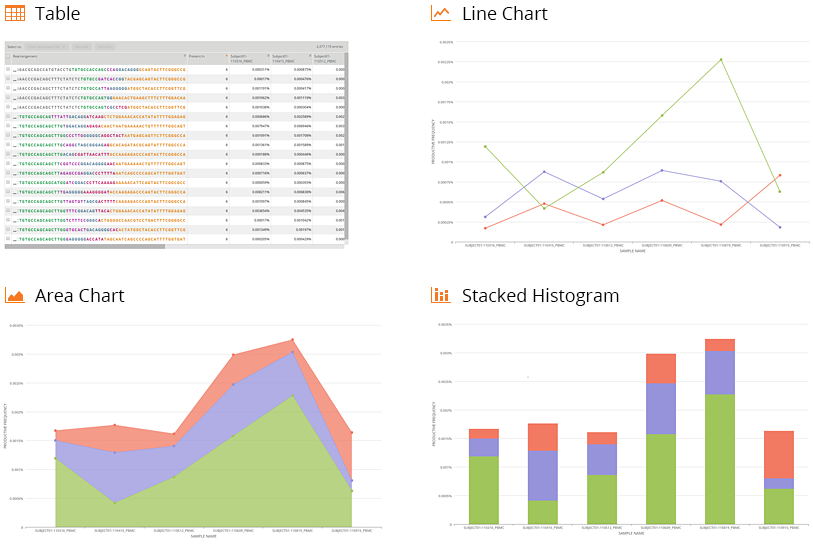
To help you analyze your data in a way that aligns with your experimental design, you can change the order of the samples, refine certain data parameters such as display value or graph scale, toggle between displaying amino acids or rearrangements, and choose the number of rearrangements to display. Any refinements you make to the chart parameters will be saved with the view.
RENAME SAMPLES
You can now change the name of any of your samples right from the Project Overview screen. Just select a sample and click the "Rename" button. Voilà!
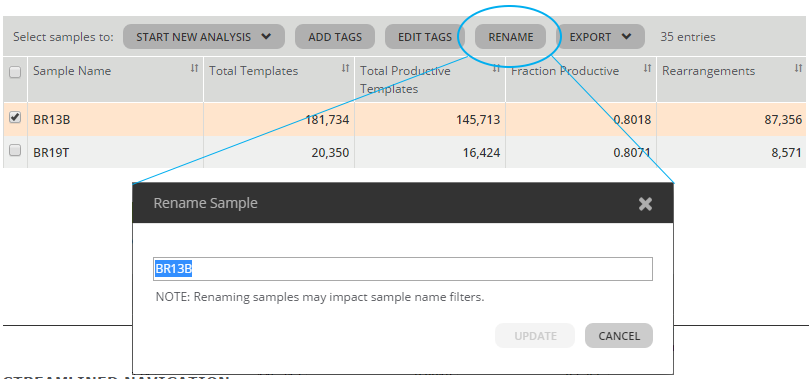
STREAMLINED NAVIGATION
Redesigned navigation gives you more screen space for viewing your data. Just click on the menu button to reveal the navigation options when you need them, otherwise they remain tucked away giving you more screen space to work with your data.
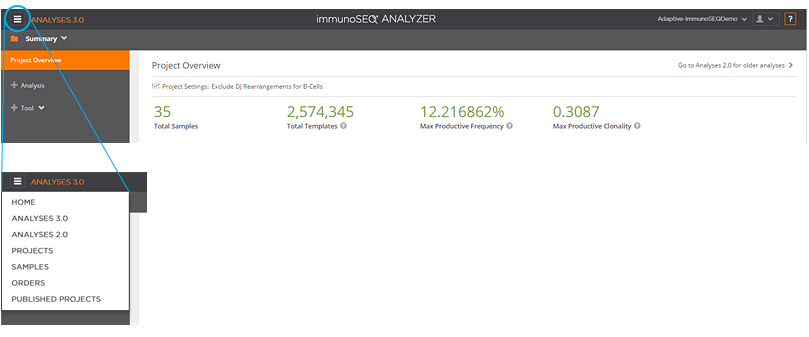
IMPROVED SHARING
Shared samples can now be added to projects and combined with other project data for analyses. The analyses of shared samples can even be saved! The shared-sample icon makes it easy to identify shared samples in a project and clicking on the sample name will reveal the sample's source-project.
A bonus shared-sample tip: Samples shared from Published Projects work the same way, but these shared samples are identified by a globe icon. Clicking on the sample name will reveal the name of the Published Project the sample came from.
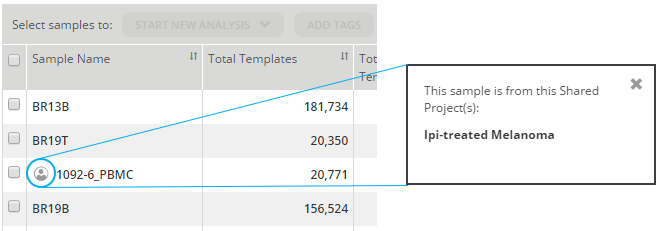
THAT'S NOT ALL...
Exporting Files
Now you can export files from any of the analysis views.
Dive into Chart Details
Improved chart behavior lets you drill down on an element of interest in a chart simply by clicking on it.
The "reset" button will get you back to your starting view.
Identifying Kit Pools
The Sample Overview Table now gives you the option to see which immunoSEQ Kit pool a sample is associated with.
Performance Improvements
Load times are a little bit faster!
Inactivity Logout
If you've been inactive in the Analyzer for a certain period of time you will now be automatically logged out.
We hope you enjoy all the new features and improvements we've made to the immunoSEQ Analyzer. As always we welcome and value your feedback and questions. Email techsupport@adaptivebiotech.com and let us know how you like the new functionality and how we can be of service.
Our Software Engineering Team is already hard at work on more Analyzer improvements for the fall software release, so stay tuned for more great updates next quarter.
Do you receive our SEQdiscovery Newsletter? If not, you're missing out on the latest in immunosequencing news, updates on recent publications, and tips and information about immunoSEQ Assays and Analyzer.
![]()
For Research Use Only. Not for use in diagnostic procedures.
© 2016 Adaptive Biotechnologies. All rights reserved.